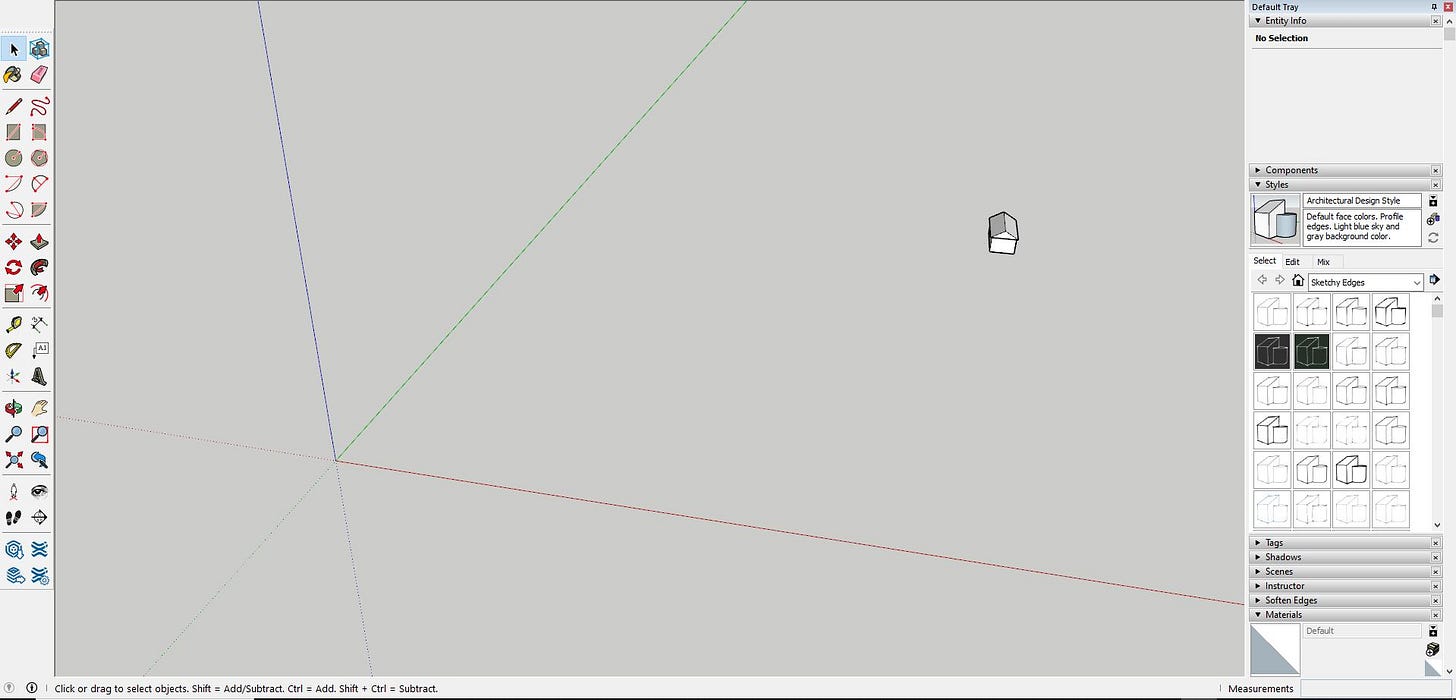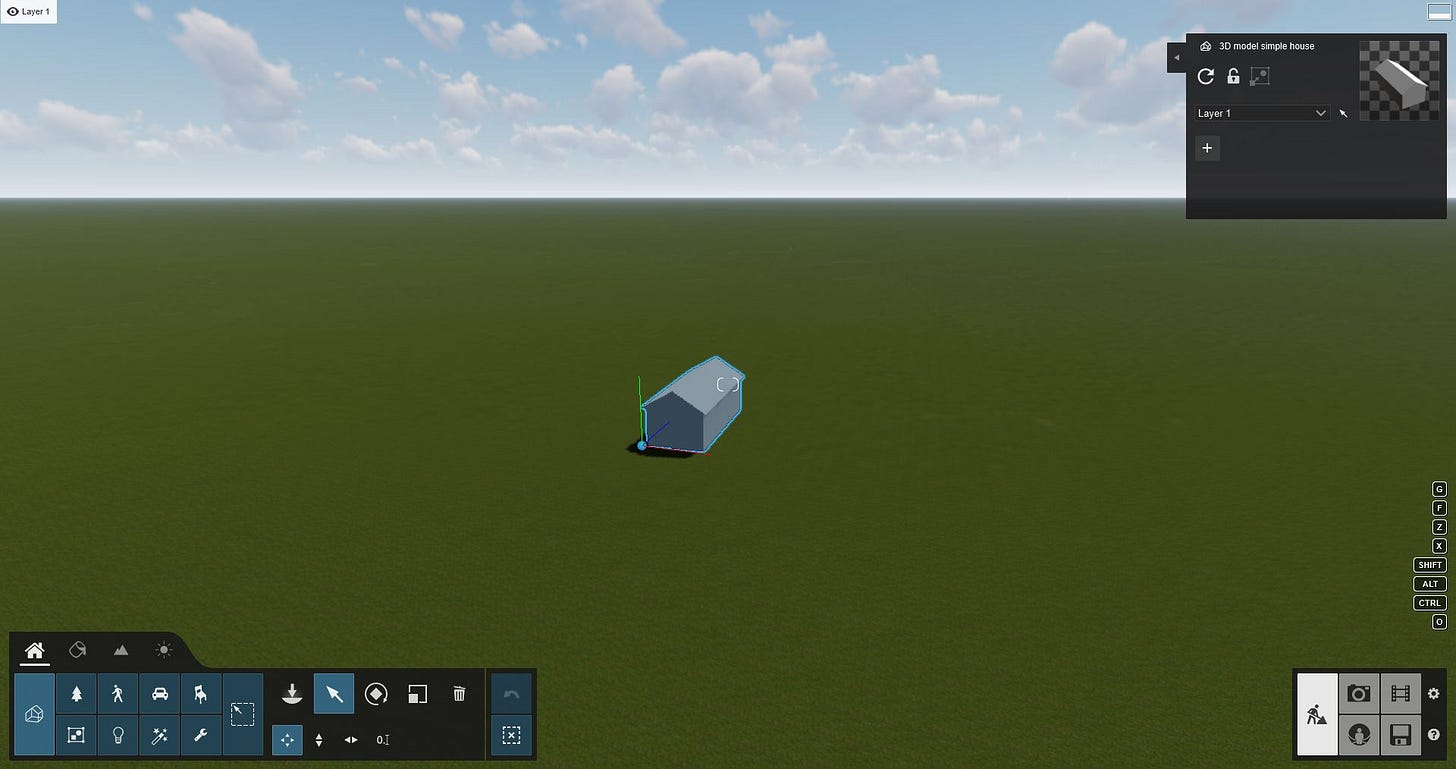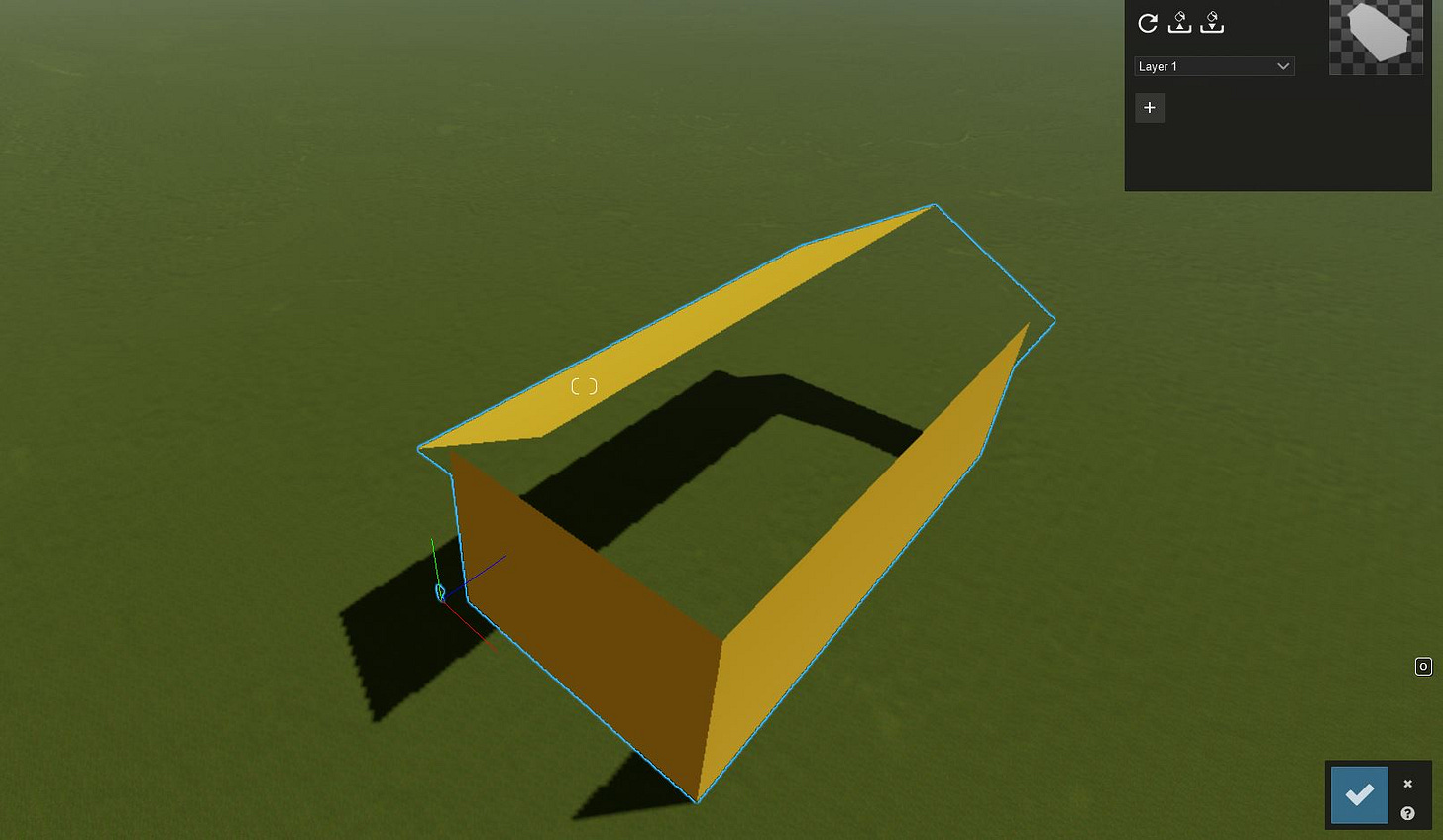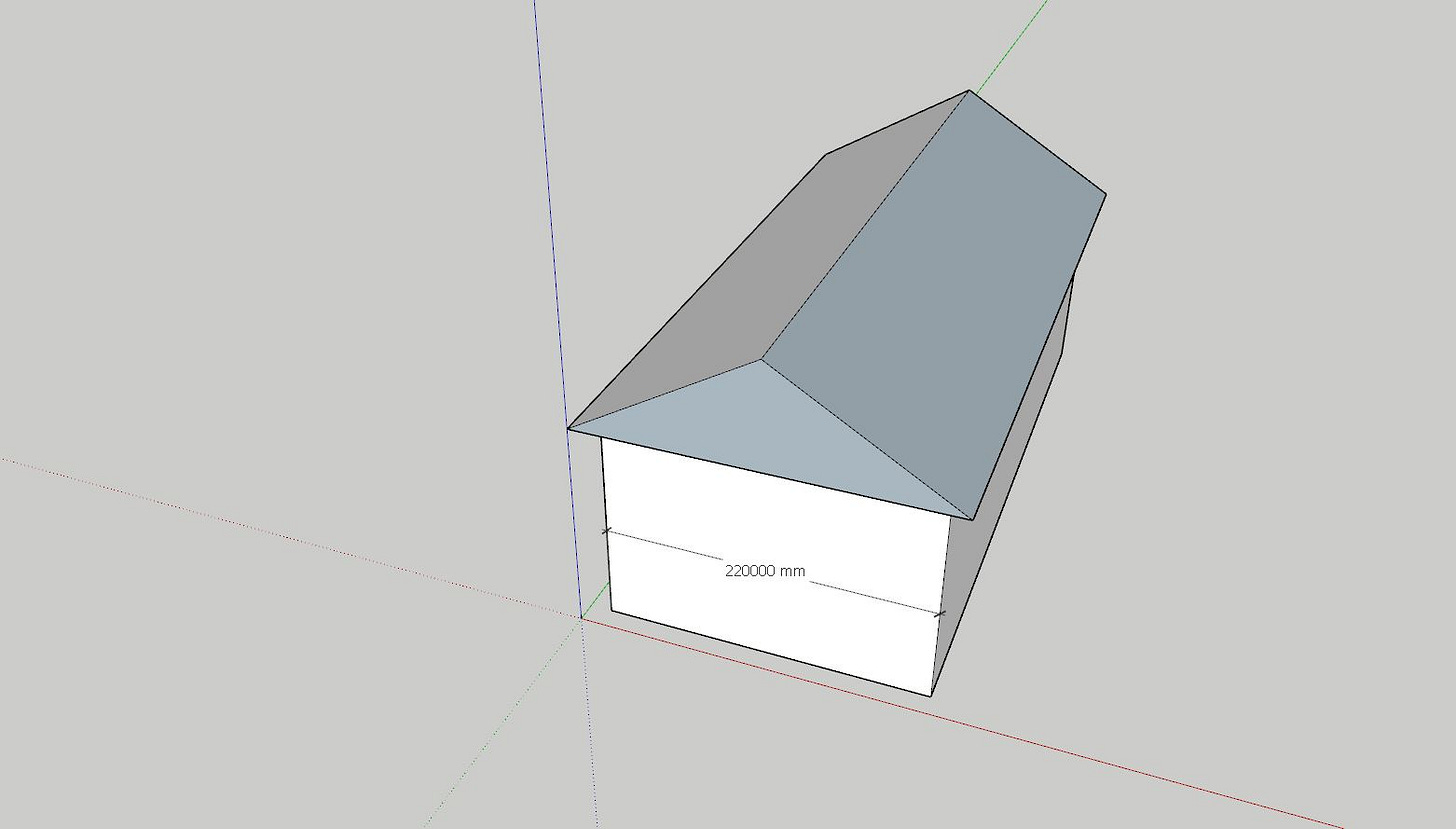Troubleshooting Common Issues in Lumion: Solutions for 3D Model Problems
While the approach sounds simple, numerous issues could arise during the import process, preventing the error-free integration of 3D models into Lumion.
Creating 3D models and integrating them into Lumion is crucial to architectural visualization. The process involves modeling, assigning materials, and exporting the file in a compatible format for Lumion. While the approach sounds simple, numerous issues could arise during the import process, preventing the error-free integration of 3D models into Lumion. This blog article investigates typical 3D model import issues and presents practical strategies to overcome them efficiently.

Issue 1: Unable to See 3D Model in Lumion.
Despite performing the necessary steps, your 3D model may not be viewable in Lumion. This can be an unpleasant experience, but there are a few possible causes and simple solutions.
Scenario 1: Model Position
In some cases, the 3D model might be located too far from the origin axis in the modeling software. Lumion uses the origin axis as the reference point during import, and if the model is positioned far away, it might fall outside the visible area of the Lumion scene.

Solution:
Simply relocate the 3D model closer to the origin axis in your modeling software to solve this problem. Re-export the file and import it into Lumion after the model has been positioned within a suitable distance. It should now appear in the Lumion scene. It would be fantastic to relocate 3D near the origin point of 0,0,0.
Remember to check the camera rotation in Lumion. Even if the model is not precisely placed at the origin, rotating the camera might reveal it within the visible area.
Scenario 2: Incorrect Scale of the 3D Model
An incorrect scale is another possible reason for not seeing the 3D model in Lumion. This is particularly relevant for models that represent real-world objects. For instance, if you're importing a building model, its height should match the actual height of the building in real life.
Solution:
In your modeling software, double-check the size of the 3D model. Adjust the scale to a realistic, real-world size if it is too small or too massive. This ensures that the model is sized correctly in the Lumion scene.
Issue 2: Missing Faces in the 3D Model
You could sometimes observe missing faces after importing the 3D model into Lumion. This can happen due to face reversal, which occurs when the orientation of the faces in the modeling program is wrong.
Solution:
The solution to this issue depends on the 3D modeling software you use. However, the typical strategy is recognizing and reversing incorrectly oriented faces. Using particular tools or systems inside your modeling software may be recommended.
Now, begin your architectural future by downloading our FREE Basic Architecture Design Package with Lumion file! Discover the power of rendering and the endless possibilities of architectural design. To begin, please click the following link to obtain the file on our website:
Take advantage of this great chance to improve your skills and bring your ideas to life. Download today to open the door to architectural excellence!
Excited to announce that the Lumion rendering course I've created on Udemy has attracted over 4000 registrations! This course is tailored for architecture enthusiasts.
Check it out here: https://www.udemy.com/course/just-necessary-lumion-courses-from-basic-to-intermediate/?referralCode=4816CE05A8F30867FD14
Moreover, an exciting gift for aspiring architects is a free access code to experience the course. Drop me a message to get the code! Embark on this fresh, creative journey with us!
Importing 3D models into Lumion might be difficult, but recognizing and solving potential issues can significantly improve productivity. You may ensure perfect integration of 3D models into Lumion and create attractive visualizations by adjusting their position, size, and face orientation. Remember that effective troubleshooting is essential for any Lumion user.